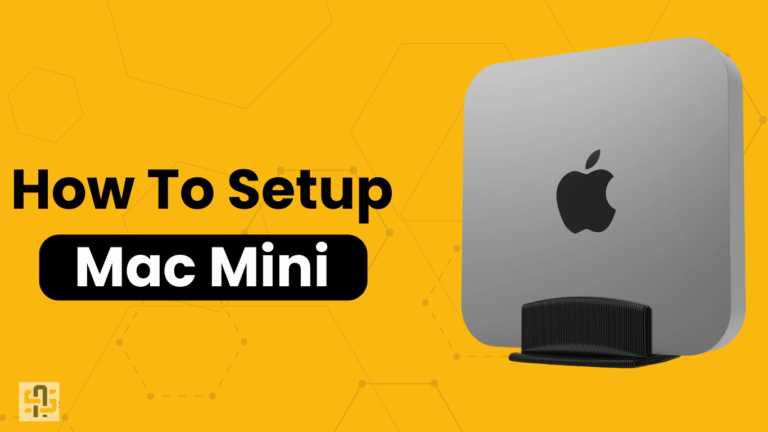Apple’s Mac Mini holds a unique place in the landscape of personal computing combining impressive power with compact efficiency.
Whether you’re outfitting a home office, setting up a powerful media center, or adding to your professional workstation, the Mac Mini offers versatility that can match a wide range of needs.
If you’re new to this dynamo or considering adding one to your tech arsenal, this guide is for you. From selecting the right model to expanding its capabilities, we’ll walk you through everything you need to know about setting up and maximizing your Mac Mini experience.
Selecting the Right Mac Mini: Tailoring to Your Needs
Before setting up your Mac Mini, it’s crucial to select the model that best matches your needs. Consider the following factors:
- Processing Power: Evaluate the kind of tasks you’ll be running. Heavy software development, video editing, or graphic design work may require a more powerful processor.
- Storage Options: SSDs offer speed and reliability. Decide on your storage needs based on the types of files you’ll be handling and whether you prefer cloud storage for some of your data.
- Intended Use: The choice between the base model and higher-end configurations greatly depends on whether you’ll use the Mac Mini for general everyday tasks, professional creative work, or as a server.
Setting Up Your Mac Mini: The First Steps
Setting up your Mac Mini is a straightforward process. Here’s how to get started:
- Unbox and Place Your Mac Mini: Find a suitable spot for your Mac Mini. Ensure it’s close to a power source and has good ventilation.
- Connect to a Display: You’ll need an HDMI or USB-C adaptor to connect your Mac Mini to a monitor. Choose a high-quality display that meets your resolution and color accuracy needs.
- Plug in Peripherals: Connect a keyboard and mouse or trackpad, either via Bluetooth or USB. If you’ll be using Ethernet for internet access, connect your cable now.
- Power On: Press the power button on the back of the Mac Mini, and follow the on-screen instructions to set up macOS for the first time.
Customizing Your Mac Mini: Make It Yours
Once your Mac Mini is up and running, take some time to customize:
- System Preferences: Explore the System Preferences to adjust settings like Dock size, wallpaper, and energy saver options to suit your preferences.
- Install Essential Software: Depending on your usage, install productivity tools, creative suites, or entertainment apps from the App Store or other sources.
- Optimize Performance: Regularly review your storage to keep your Mac running smoothly. Consider enabling FileVault for added security.
Expanding Mac Mini Capabilities: Enhance Your Setup
To get even more out of your Mac Mini:
- External Storage: For extensive storage needs, connect an external SSD or HDD.
- Improved Connectivity: Add a USB-C hub or docking station to connect more peripherals and displays.
- Enhanced User Experience: Consider adding a high-quality external webcam for video calls and a dedicated microphone for better audio.
Troubleshooting Common Mac Mini Issues
Despite the Mac Mini’s robust performance, users may encounter common issues that can be resolved with simple troubleshooting steps:
- Power Issues: If your Mac Mini doesn’t start, check the power connection and make sure the outlet is functioning. Resetting the System Management Controller (SMC) can also resolve power-related issues.
- Display Problems: Ensure the HDMI or USB-C cable is properly connected if there’s no display, or the resolution is incorrect. Try using a different cable or monitor to diagnose the issue further.
- Connectivity Challenges: For Wi-Fi issues, verify your network settings and restart your router. If you’re experiencing Bluetooth connectivity problems, ensure your devices are within range and not obstructed.
- Slow Performance: Regularly clear cache and manage startup items to improve speed. Upgrading your Mac Mini’s RAM, if your model allows, can significantly boost performance.
- Software Glitches: Keep your macOS updated to avoid software issues. If an application is repeatedly crashing, try reinstalling it or looking for an alternative solution.
- Overheating: Make sure your Mac Mini is in a well-ventilated area. Overheating can lead to performance throttling or shutdowns. Dust buildup can also cause temperature spikes, so gently cleaning the vents can help.
Addressing these common problems can enhance your Mac Mini’s efficiency and extend its lifespan, ensuring it remains a valuable part of your technological setup.
Conclusion
The Mac Mini combines the best of Apple’s technology in a form factor that suits any space or need.
By carefully selecting the right configuration, setting it up with care, personalizing it to your liking, and considering a few strategic enhancements, your Mac Mini can become the heart of your digital lifestyle or workspace.
Whether you’re editing a cinematic masterpiece, crunching numbers, or simply enjoying your favorite content, the Mac Mini is a testament to how big things often come in small packages.