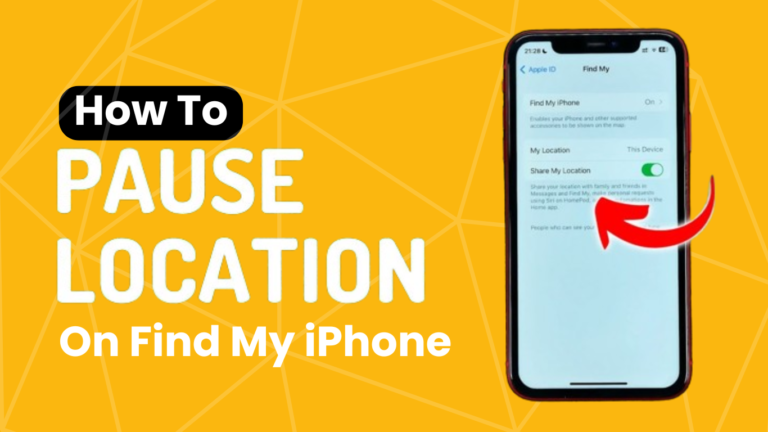In a world where location-based services are increasingly intertwined with everyday life, protecting your privacy has never been more critical.
Apple’s Find My iPhone feature is a boon for locating misplaced devices but comes with the responsibility of managing your location data.
Whether you’re a frequent traveler, a privacy-conscious user, or just seeking temporary invisibility, understanding how to pause your location on Find My iPhone is an essential digital skill.
Understanding The Find My iPhone Feature
Find My iPhone is designed to help Apple device users locate their missing gadgets be it an iPhone, iPad, MacBook, or even AirPods.
Initially introduced to provide peace of mind in the event of lost or stolen devices, its functionality has expanded to include numerous features that not only aid in retrieval but also in safeguarding personal information.
- Location Services: Central to Find My iPhone is its ability to track and display the current location of your device on a map. This feature is invaluable when retracing your steps to find a misplaced item.
- Play Sound: If you believe your device is nearby but hidden from view, you can prompt it to play a sound, making it easier to locate.
- Lost Mode: For devices that are not immediately retrievable, Lost Mode can be activated. This locks your device, displays a custom message with a contact number on the screen, and continues to track its location.
- Erase iPhone: In scenarios where a device is irrevocably lost or stolen, and the recovery seems unlikely, you can remotely erase all data on the device, protecting your sensitive information from unauthorized access.
These features underscore the importance of Find My iPhone in modern digital life, balancing the convenience of connectivity with the need for security and privacy.
Why Pausing Location is Essential
The decision to pause location sharing might stem from various reasons, none more crucial than protecting your privacy.
In a corporate environment, a paused location might prevent sensitive business travels from being too easily tracked. It’s equally important in a more personal capacity.
Maybe you’re off the grid for a weekend retreat, or you simply want to restrict who can see where you are. Understanding when and how to pause is about taking back control of your digital footprint.
Step-by-Step Guide to Pausing Your Location Tracking
Pausing Find My iPhone’s location is simple but not necessarily intuitive. Follow these steps to ensure that, when you need to, you’re untraceable:
Step 1 – Accessing Your iPhone’s Settings
Start by unlocking your iPhone and finding the ‘Settings’ app. It’s a familiar sight, usually lying on the first page of your home screen or within a folder.
Step 2 – Navigating to Privacy Settings
Once in ‘Settings,’ scroll down to find ‘Privacy.’ Tap on it to reveal a menu of different privacy settings on your device.
Step 3 – Opening Location Services
Within the ‘Privacy’ settings, you’ll see ‘Location Services’ at the top. Tap to open the menu, which controls whether your iPhone can share your location with various apps and services.
Step 4 – Adjusting The Find My iPhone Location Settings
Locate ‘Find My iPhone’ within the list of apps using your location. You can select between different modes:
- ‘Always’ allows Find My iPhone to track your location around the clock.
- ‘While Using the App’ limits tracking to instances where you’re actively using the feature.
- ‘Never’ puts a complete halt to location sharing, making you untraceable on the map.
Step 5 – Confirming The Changes
Once you’ve switched the setting to ‘Never’ to pause tracking, a pop-up will ask for your confirmation. Tap ‘Turn Off’ to finalize your choice.
Ensuring Safe Location Sharing
Pausing location sharing is a powerful tool for managing privacy, but it’s equally important to ensure that you don’t lock yourself out of your own protection. Here are some tips:
Resume Tracking When Necessary
Remember to turn Find My iPhone’s location back on once you’re ready to be found. Forgetting to resume tracking can become a problem if your phone is lost or stolen.
Use a Strong Password and Two-Factor Authentication
Ensure you’re the only one who controls your location tracking.
A strong device passcode, along with Two-Factor Authentication for your Apple ID, will prevent unauthorized changes to your settings.
Share Responsibly
If you routinely share your location with trusted contacts, communicate clearly when and why you might be pausing sharing.
Know Your Local Laws
Privacy laws vary across countries. Be aware of the legal implications of sharing or pausing your location, especially when it concerns your employer or any contractual agreements.
Conclusion
Your location is your story, and Find My iPhone allows you to author it with intent. By understanding how to leverage its features, you can be both connected and in control.
Take charge of your privacy, and make the decision to pause and resume tracking a deliberate one. In doing so, you’ll be wielding your technology to match the narrative of your life.