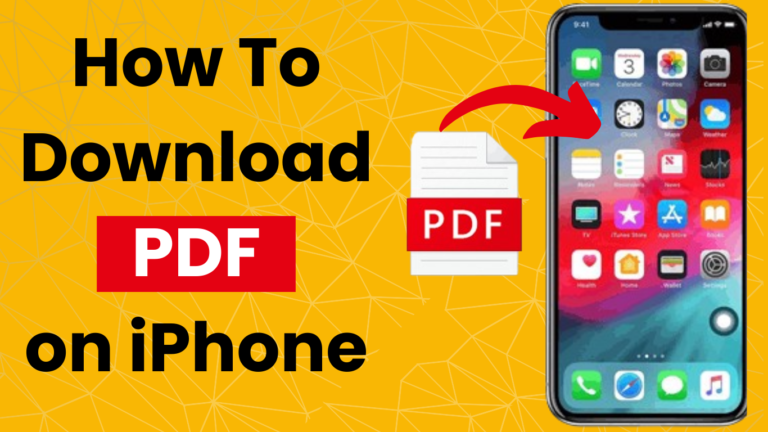In a world dominated by digital content, PDFs remain one of the most versatile and indispensable document formats. Whether you’re saving a contract, archiving a report, or simply catching up on your favorite e-book, knowing How To Download PDF on iPhone can exponentially enhance your productivity.
This comprehensive guide is designed to demystify the process, ensuring that you harness the full power of your iPhone to handle PDFs with ease and grace.
Understanding the Need for PDFs on iPhone
PDFs are the lifeblood of modern communication. From being the medium of choice for legal documents to acting as a digital passport to the internet, getting a handle on PDFs means staying organized, efficient, and ready for anything.
On an iPhone, the benefits multiply. Imagine the convenience of having all of your important documents at your fingertips, ready for quick reference or sharing. This article is here to show you how to take full advantage of this capability, so you can meet your personal and professional needs wherever you are.
Exploring Native Features
Your iPhone comes with a robust set of tools designed to handle all sorts of files, and PDFs are no exception. In this section, we will explore the extensive features of the iOS interface that help you manage and download PDFs, including the iBooks app, the Files app, and Safari.
Using iBooks
The iBooks app is a favorite among iPhone users for its simplicity and its integration with the wider Apple ecosystem. To download a PDF using iBooks:
- Open the PDF link in Safari.
- Click the “Share” icon and select “Copy to iBooks.”
- The file will be saved to your iBooks library for offline reading or sharing.
Leveraging the Files App
The Files app is the central hub for all your document management needs on iOS. Here’s how to download PDFs using the Files app:
- Navigate to the website or email attachment containing the PDF.
- Use the Safari share sheet or the share function within the email app, and select “Save to Files.”
- Choose the location in the Files app where you want to save the PDF, and it will be downloaded.
Recommended Third-Party Apps
While native iPhone apps are excellent, third-party applications can often provide more specialized and feature-rich experiences. When it comes to managing PDFs, a few stand out for their ability to make the process both seamless and powerful.
Adobe Acrobat Reader
Adobe Acrobat Reader is a household name for PDFs, famed for its capacity for viewing and annotating documents. It also integrates well with the iPhone’s sharing and saving functions, making it a strong choice for downloading PDFs from various sources.
PDF Expert
For those who need to take their PDF management to the next level, PDF Expert offers advanced features like form filling, signing, and PDF merging. It’s a great option for professionals who need to work with PDFs on a regular basis from their mobile device.
Step-by-Step Guide for Downloading PDFs
Downloading a PDF on your iPhone can be a breeze with the right knowledge. In this section, we will break down the process into simple steps for downloading PDFs from emails, web browsers, and cloud storage services like iCloud and Google Drive.
From an Email
- Open the email containing the PDF attachment.
- Tap and hold on the attachment until a menu pops up.
- Select “Save to Files” and choose a location to save the PDF.
From the Web
- Navigate to the webpage with the PDF link or attachment.
- Tap the link or download button for the PDF.
- If prompted, choose the location in the Files app where you want to save the PDF.
From iCloud or Google Drive
- Open the iCloud Drive or Google Drive app.
- Navigate to the folder containing the PDF.
- Tap on the PDF to preview, or long-press to select and download to your iPhone.
Tips for Managing PDFs
Staying on top of a growing collection of PDFs requires good management practices. Some useful tips for keeping your digital library in tip-top shape include:
- Organize your PDFs into folders within the Files app.
- Use descriptive file names to make searching more efficient.
- Utilize the tagging system in iOS for quick categorization.
Importance of PDF Security
In our final section, we tackle the vital topic of PDF security. Ensuring that your sensitive documents are protected is non-negotiable. Explore options such as password protection, encryption, and utilizing secure storage locations for your downloaded PDFs.
Conclusion
Downloading and managing PDFs on your iPhone is a learning experience that pays dividends in time saved and peace of mind. With the right tools, knowledge, and approach, your iPhone can become the ultimate portable PDF powerhouse.
Whether for work or pleasure, keeping your digital life organized and secure with PDFs is a skill worth mastering. Now go out there and make the most of your digital opportunities!