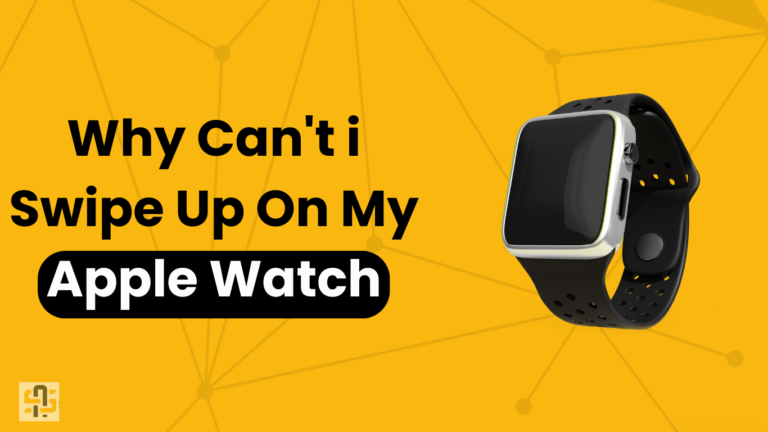The Apple Watch has become an essential gadget for quick access to information, from checking messages to tracking fitness goals. However, a common frustration among users is the inability to swipe up on their Apple Watch.
This issue can be incredibly annoying, especially when you’re trying to access the Control Center or other features. In this post, we’ll explore why this happens and how you can fix it.
Understanding Swipe Gestures
Swipe gestures are a core part of the Apple Watch’s functionality, allowing users to quickly access different features and settings.
The swipe-up gesture, in particular, is used to bring up the Control Center, where you can toggle Wi-Fi, check your battery level, and more. Given its importance, any issues with this feature can significantly impact your user experience.
Common Issues and Fixes
Dirty or Wet Screen
The most straightforward reason you might not be able to swipe up is that your screen is dirty or wet.
Solution:
- Clean your watch screen with a microfiber cloth.
- Ensure your fingers are dry before attempting to swipe.
Software Glitches
Software glitches can also cause swipe gestures to malfunction.
Solution:
- Restart your Apple Watch by holding down the side button until the power off slider appears.
- If the problem persists, consider resetting your watch to factory settings through the Apple Watch app on your iPhone.
Screen Protector Issues
Sometimes, screen protectors can interfere with touch sensitivity.
Solution:
- Remove the screen protector to see if it resolves the issue.
- If it does, consider getting a different type of screen protector that doesn’t affect touch sensitivity.
Accessibility Settings Interference
Certain accessibility settings can sometimes interfere with swipe gestures.
Solution:
- Go to the Watch app on your iPhone.
- Navigate to General > Accessibility.
- Ensure that settings like VoiceOver or Zoom are turned off.
The Importance of Keeping Your Watch Updated
Software updates often include bug fixes and improvements that can resolve issues like swipe gestures not working. Keeping your Apple Watch updated ensures you benefit from these fixes.
How to Update:
- Open the Watch app on your iPhone.
- Go to General > Software Update.
- If an update is available, follow the on-screen instructions to install it.
User Tips and Best Practices
Regular Maintenance
Regularly clean your screen and ensure it’s dry before use.
Restart Your Watch Periodically
Restarting your Apple Watch occasionally can help resolve minor software glitches.
Use Official Accessories
Using third-party accessories can sometimes cause issues. Stick to Apple-certified products for the best experience.
Conclusion
The inability to swipe up on your Apple Watch can be frustrating, but it’s often an issue that can be resolved with a few simple steps.
By understanding the common causes and solutions, you can ensure your Apple Watch operates smoothly. If you’re still experiencing problems, it may be worth contacting Apple Support for further assistance.
Got more tips or fixes? Share them with us in the comments! And if this guide helped you, don’t forget to share it with fellow Apple Watch users.