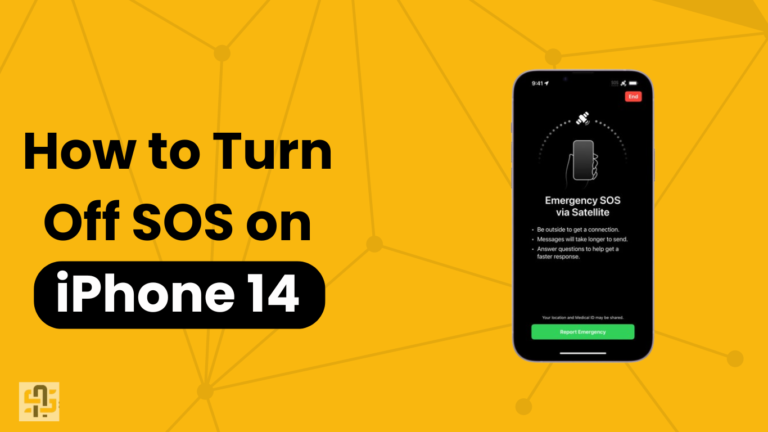The iPhone 14, like its predecessors, is loaded with features designed to enhance user safety and convenience. One of these key features is the SOS functionality. In moments of distress, the Emergency SOS feature allows users to call emergency services quickly and easily, providing an invaluable safety net across various scenarios.
While this feature is undoubtedly useful, there may be times when you want to turn it off. Whether to prevent accidental activation or to address privacy concerns, knowing how to disable the SOS feature can be beneficial.
This article will guide you through the process and provide insights into why and how adjusting this setting might improve your overall iPhone experience.
Step-by-Step Guide to Turning Off SOS on iPhone 14
Turning off the Emergency SOS feature on your iPhone 14 is a straightforward process. Follow these steps to ensure it’s done correctly:
- Open Settings: Unlock your iPhone and tap on the Settings app to open it.
- Navigate to Emergency SOS Settings: Scroll down and tap on the “Emergency SOS” option.
- Disable Auto Call: Look for the “Call with Hold” and “Call with 5 Presses” options. Toggle these switches to the off position. This will prevent the phone from calling emergency services when these actions are performed.
- Confirm Settings: After you’ve toggled off the options, ensure that the changes have been saved. Exit Settings.
Now, your iPhone 14 is configured to avoid accidentally triggering the SOS feature.
Why Turn Off the SOS Feature?
Accidental Activation
One of the most common reasons users opt to disable the Emergency SOS feature is to avoid unintentional activation.
The rapid press sequence or holding the side buttons can sometimes happen inadvertently, leading to unnecessary alerts and emergency calls.
Privacy Concerns
Some users might have privacy concerns regarding their location being shared with emergency contacts automatically when the SOS feature is triggered.
In certain situations, this might not be desirable, prompting users to turn off the feature.
Battery Life
Although the SOS feature itself doesn’t consume significant battery life, accidental activations can lead to a series of events (like unnecessary phone calls and alerts) that might drain your phone’s battery faster than usual.
Disabling the feature can help optimize battery performance.
Tips for Avoiding Accidental Activation While Keeping SOS On
For those who want the security of having the SOS feature enabled but wish to avoid accidental activation, here are some practical tips:
- Use a Protective Case: A sturdy case can help prevent the unintended pressing of side buttons.
- Adjust Grip: Be mindful of how you hold your iPhone to avoid pressing the side buttons simultaneously.
- Enable Auto Call with Side Button: If you find the “Call with 5 Presses” option too sensitive, consider only using “Call with Hold.” This reduces the likelihood of accidental activation.
Benefits of Turning Off SOS
Improved Battery Life
By preventing unnecessary emergency calls and alerts, your iPhone 14’s battery life can be preserved.
This is particularly useful if you’re often in situations where accidental activation is likely.
Reduced Unnecessary Alerts
Disabling the SOS feature reduces the chance of false alarms, which can cause unnecessary panic and waste the time of emergency services.
Conclusion
The Emergency SOS feature on the iPhone 14 is invaluable for many users, offering a quick way to call for help in emergencies. However, it’s crucial to balance safety with usability.
Whether you choose to turn off the feature entirely to prevent accidental activations or adjust settings to reduce the likelihood of false alarms, understanding how to manage the SOS functionality can enhance your overall iPhone experience.
By following the guide above, you can customize your iPhone 14 to suit your personal needs and preferences, ensuring that you have control over your device and its features. Remember, technology is here to serve you, and being informed empowers you to make the best decisions for your safety and convenience.