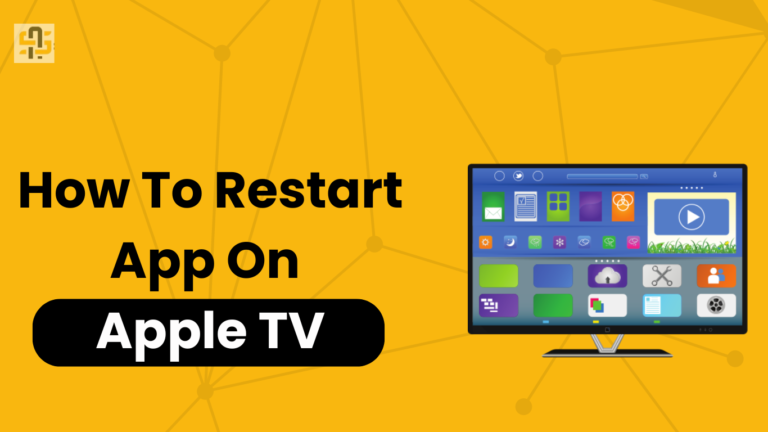Ever noticed your Apple TV acting sluggish or freezing at the worst possible moment? You’re not alone. For many tech enthusiasts and Apple TV users, this is a common issue. But there’s a simple solution that can work wonders restarting the apps on your Apple TV.
This blog post will guide you through the process of restarting apps on Apple TV and explain why it’s essential for optimal performance. By the end, you’ll have practical tips to keep your device running smoothly.
Why Restarting Apps is Essential
Optimizing Performance
Imagine trying to run a marathon without a warm-up. Your body would likely struggle, much like your Apple TV when it’s bogged down by numerous open apps.
Restarting these apps can free up memory and ensure smoother operation.
Troubleshooting Common Issues
Is an app freezing or refusing to load? A simple restart can clear temporary glitches and restore functionality.
It’s often the first step recommended by tech support for resolving minor issues.
Enhancing User Experience
A laggy interface can ruin your viewing experience. Restarting apps can speed up your Apple TV, making it quicker to respond to your commands.
Step-by-Step Guide to Restarting Apps
Traditional Method
- Go to the Home Screen
Press the Home button on your Apple TV remote to return to the main screen.
- Navigate to the App Switcher
Double-press the Home button to open the App Switcher, displaying all open apps.
- Select and Close the App
Use the touchpad to select the app you want to restart. Swipe up to close it.
Efficient Shortcuts
- Siri Shortcut
Hold the Siri button and say, “Close [App Name].”
- Settings Method
Navigate to Settings > System > Restart. This will restart all open apps along with the Apple TV itself, which can be handy if multiple apps are malfunctioning.
Benefits of Restarting Apps
Freeing Up Memory
When you close and restart an app, it clears out the temporary data stored in the device’s memory. This can significantly boost your Apple TV’s performance.
Clearing Cache
Apps store temporary data in the form of cache to improve loading speeds. However, over time, this cache can become bloated and slow down the app.
Restarting the app clears this cache, ensuring smoother operation.
Resolving Freezing and Slow Performance
Many apps can freeze or perform slowly due to glitches or memory leaks.
Restarting the app forces it to reload fresh, often clearing these issues and improving performance.
Tips and Best Practices
When to Restart Apps
It’s wise to restart apps if you notice any sluggish performance, freezing, or glitches. Doing this regularly can prevent issues from escalating.
How Often to Restart
Consider restarting apps at least once a week. This routine maintenance can keep your Apple TV running efficiently and extend its lifespan.
What to Do if Problems Persist
If an app continues to malfunction even after restarting, consider uninstalling and reinstalling it. Check for software updates and ensure your Apple TV is running the latest version of tvOS.
User Testimonials and Insights
Real Stories from Apple TV Users
Sarah, New York
“I noticed my streaming apps were getting slower over time. Restarting them has made a huge difference. It’s like having a brand-new device!”
Michael, Los Angeles
“Restarting apps saved me from countless headaches. Whenever I experience glitches, a quick restart usually fixes everything.”
Emily, Chicago
“I used to think restarting apps was unnecessary. Now, it’s a regular part of my routine, and my Apple TV runs so much smoother.”
Conclusion
Restarting apps on your Apple TV is a simple yet effective way to optimize performance and resolve common issues. By incorporating this practice into your routine, you can enjoy a smoother, more reliable experience. Don’t wait for glitches or slowdowns to ruin your viewing make app restarting a habit today. For more tips and personalized advice on maintaining your Apple TV, explore our other guides and resources.
Integrate these steps into your routine and see the difference it makes. Happy viewing!